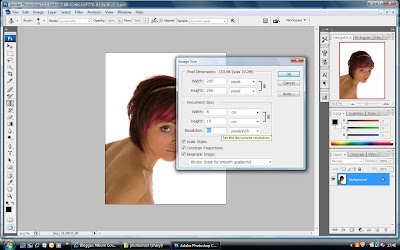Front Cover:
For my front cover I chose to take it during the day because of all the different bright colours I was using and I wanted them all to stand out. Also I wanted the graffitt to show up on the wall as I feel this adds effect to the image. I chose to have the writing in white as there is a lot off colours in the photo and I didn't feel that black or any other colour would stand out that well on this image.
Back Cover:
For my back cover I chose to take it at night because I didn't want anything else to distract the views eye. I got my model to wear light coloured clothes so that it would stand out against the dark background. I positioned my model in quite a well known pose which is flattering to enhase the sense of glamour. I turned this image black and white on photoshop because I didn't want it to be so much in your face as it is the back cover and it doesn't need to stand out as much as the front cover does as is what attracts your eye. I chose to use red writing for the name off the songs as these need to stand out to the view because it tells them what is on the CD.